To Place Equipment from ID Manager (Detail Design)
This workflow is recommended if users cannot provide an equipment list with X,Y,Z coordinates and equipment ID's for a global equipment import.
In this workflow you will have to place each piece of equipment manually using the following procedure.
- Import a cable list using the Cable List Import from Excel function.
- Open the ID Manager.
- Select Manage > Collaboration Manager to select which design files and panel to use.
-
In the Collaboration Manager, select all of the desired resources.
The equipment will display as unmapped.
-
Select
Manage >
Import
Equipment Map to import the equipment map (XML) file.
Equipment is now mapped (Notice the terminal connections or cable Source and Target IDs are displayed under equipment nodes).
- In next step each piece of equipment has to be manually placed. Right-click on an Equipment ID and select the Place Equipment option.
-
Optional: If equipment was previously placed
using Equipment Manager, then the Associate ID/Equipment option can be used to
associate equipment ID from ID manager with equipment in DGN. file
-
After the Place Equipment option is selected, the
Equipment
Manager displays. Select the Equipment Type.
Note: If equipment is already placed in any other application (available in reference file) there is no need to replicate the same in the Bentley Raceway and Cable Management. It is sufficient to place electrical connection point or junction box.
The Connection point of the placed equipment will be used as connection point for all cables connected to that equipment.
- Place junction box at desired location with single data point.
-
With the focus back in the ID Manager, make sure the display for
both Associated and Non-Associated IDs is selected.
Notice that placed equipment has CAD object value added. This is indication that equipment ID from ID manager is associated with equipment in DGN file. File name is shown in {} followed by unique equipment GUID.
The equipment is placed in DGN file with equipment and terminal connection IDs.